[TIL] 엘리스 SW 엔지니어 트랙 Day 074
글 작성자: 망고좋아
반응형

📖 오늘 배운 내용 - 2022.02.10
- 그래프 페이지 최적화 작업
- suspense 공부
📝 최적화 작업 :: React.memo

- 파이 차트는 달력에 상관없이 모든 기간의 모든 레포의 언어 사용 비율을 보여주는 컴포넌트라서 변경될 필요가 없다.
import React from "react"; import { PieChart, Pie, Sector, Cell } from "recharts"; import githubLangColors from "./github-lang-colors.json"; import * as PieCharts from "./style"; PieChartComponent.defaultProps = { codeRatioArray: [ { name: "JavaScript", value: 44.53 }, { name: "HTML", value: 35.57 }, { name: "CSS", value: 13.27 }, { name: "TypeScript", value: 6.64 }, ], }; function PieChartComponent({ codeRatioArray }) { const langColor = githubLangColors; const COLORS = codeRatioArray.map((it) => { const langName = it.name; return langColor[langName]; }); return ( <PieCharts.Container> <PieCharts.Wrapper> <PieCharts.Heading> <PieCharts.Title>사용 언어 비율</PieCharts.Title> <PieCharts.Description>전체 레포 기준</PieCharts.Description> </PieCharts.Heading> <PieCharts.RatioWrapper> {codeRatioArray && codeRatioArray.map((it, idx) => ( <PieCharts.LangColorBoxWrapper key={`${it.name}-${it.value}`}> <PieCharts.LangColorBox idx={COLORS[idx]} /> <div> <PieCharts.LangText>{it.value}%</PieCharts.LangText> <PieCharts.LangText>{it.name}</PieCharts.LangText> </div> </PieCharts.LangColorBoxWrapper> ))} </PieCharts.RatioWrapper> </PieCharts.Wrapper> <PieCharts.PieWrapper> <PieChart width={200} height={200}> <Pie data={codeRatioArray} cx="50%" cy="50%" innerRadius={40} outerRadius={70} fill="#8884d8" dataKey="value" isAnimationActive={false} > {codeRatioArray.map((entry, index) => ( <Cell key={`cell-${index}`} fill={COLORS[index % COLORS.length]} /> ))} </Pie> </PieChart> </PieCharts.PieWrapper> </PieCharts.Container> ); } export default React.memo(PieChartComponent);
- React.memo를 사용하여 최적화

- 근데 월간 연간 버튼도 바뀔 필요가 없는데 바뀌고 있다.
import React, { useCallback, useState } from "react"; import { Container } from "@/components/Container/style"; import { DateController } from "@/components/DateController"; import { LineGraph } from "./LineGraph"; import MonthYearBtn from "./MonthYearBtn"; import PieChartComponent from "./PieChart"; import { DateControllerWrapper } from "./style"; export function Graph() { const monthButton = true; const yearButton = false; const toDay = new Date(); const [date, setDate] = useState(toDay); const clickLeft = () => { if (date.getFullYear() - 2000 <= 0) return; changeDate(-1); }; const clickRight = () => { if (toDay.getFullYear() - date.getFullYear() <= 0) return; changeDate(1); }; const changeDate = (value) => { let newDate = new Date(date.getFullYear() + value, date.getMonth()); setDate(newDate); }; const goToday = () => { setDate(toDay); }; const [clickButtonColor, setClickButtonColor] = useState(true); const [checkMonth, setCheckMonth] = useState(false); const [graphTitle, setGraphTitle] = useState("월간"); const handleMonthBtn = () => { if (monthButton) { setClickButtonColor(monthButton); setCheckMonth(false); setGraphTitle(checkMonth ? "월간" : "년간"); } }; const handlYearBtn = () => { if (!yearButton) { setClickButtonColor(!monthButton); setCheckMonth(true); setGraphTitle(checkMonth ? "월간" : "년간"); } }; return ( <Container> <DateControllerWrapper> {!checkMonth && ( <DateController date={date} clickLeft={clickLeft} clickRight={clickRight} goToday={goToday} month={false} /> )} </DateControllerWrapper> <MonthYearBtn isClick={clickButtonColor} handlYearBtn={handlYearBtn} handleMonthBtn={handleMonthBtn} /> <LineGraph graphTitle={graphTitle} /> <PieChartComponent /> </Container> ); }
<MonthYearBtn>컴포넌트에 넘겨주고 있는 handlYearBtn, handleMonthBtn 상태가 변경되어 있어서 리 렌더가 발생하고 있었다. 아래 코드와 같이 useCallback을 이용해서 함수가 재생성되는 부분을 방지해주었다.
const handleMonthBtn = useCallback(() => { if (monthButton) { setClickButtonColor(monthButton); setCheckMonth(false); setGraphTitle(checkMonth ? "월간" : "년간"); } }, [graphTitle]); const handlYearBtn = useCallback(() => { if (!yearButton) { setClickButtonColor(!monthButton); setCheckMonth(true); setGraphTitle(checkMonth ? "월간" : "년간"); } }, [graphTitle]);
- graphTitle가 변경될 때마다 콜백을 반환하도록 useCallback를 사용했다.
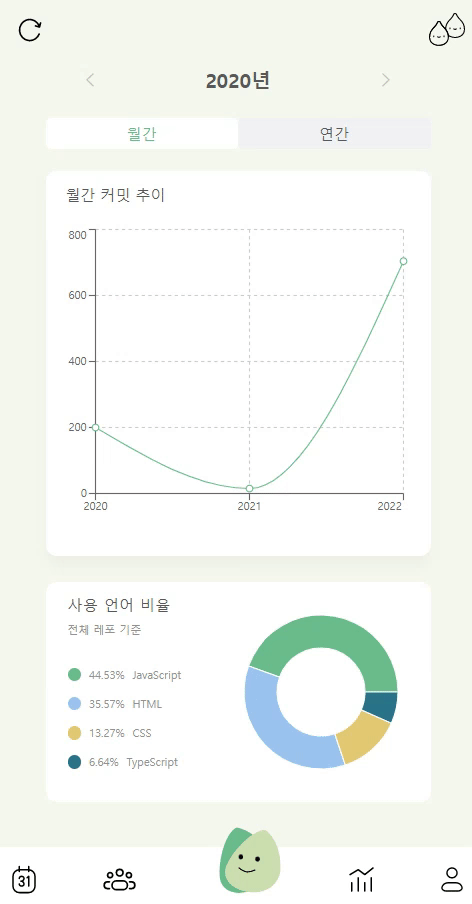
📝 Suspense
[React] 리액트 React.lazy와 Suspense란?
🎯 리액트 React.lazy와 Suspense란? 📝 React.lazy const SomeComponent = React.lazy(() => import('./SomeComponent')); const OtherComponent = React.lazy(() => import('./OtherComponent')); function MyC..
lakelouise.tistory.com
💡 오늘 깨달은 것
- 라우터가 바뀌면 모든 요소가 렌더링이 일어난다.
- why my header render every time already use React.memo?
- So in the case of your react-router, when you switch routes, every component will be re-rendered. The DOM may avoid unnecessary updates still, but your render functions will still get invoked.
- 재 랜더가 발생할 때마다 콘솔을 찍어본다 -> 내가 의도한 것보다 여러 번 호출되는 경우가 있다. -> 최적화 작업
- suspense를 사용하면 사용자 경험이 더욱 향상될 거 같다!! 그리고 개발자고 편하고!
반응형
'프로그래밍 > Today I Learned' 카테고리의 다른 글
| [TIL] 엘리스 SW 엔지니어 트랙 Day 076 (0) | 2022.02.17 |
|---|---|
| [TIL] 엘리스 SW 엔지니어 트랙 Day 075 (0) | 2022.02.15 |
| [TIL] 엘리스 SW 엔지니어 트랙 Day 073 (0) | 2022.02.10 |
| [TIL] 엘리스 SW 엔지니어 트랙 Day 072 (0) | 2022.02.10 |
| [TIL] 엘리스 SW 엔지니어 트랙 Day 071 (0) | 2022.02.08 |
댓글
이 글 공유하기
다른 글
-
[TIL] 엘리스 SW 엔지니어 트랙 Day 076
[TIL] 엘리스 SW 엔지니어 트랙 Day 076
2022.02.17 -
[TIL] 엘리스 SW 엔지니어 트랙 Day 075
[TIL] 엘리스 SW 엔지니어 트랙 Day 075
2022.02.15 -
[TIL] 엘리스 SW 엔지니어 트랙 Day 073
[TIL] 엘리스 SW 엔지니어 트랙 Day 073
2022.02.10 -
[TIL] 엘리스 SW 엔지니어 트랙 Day 072
[TIL] 엘리스 SW 엔지니어 트랙 Day 072
2022.02.10
댓글을 사용할 수 없습니다.